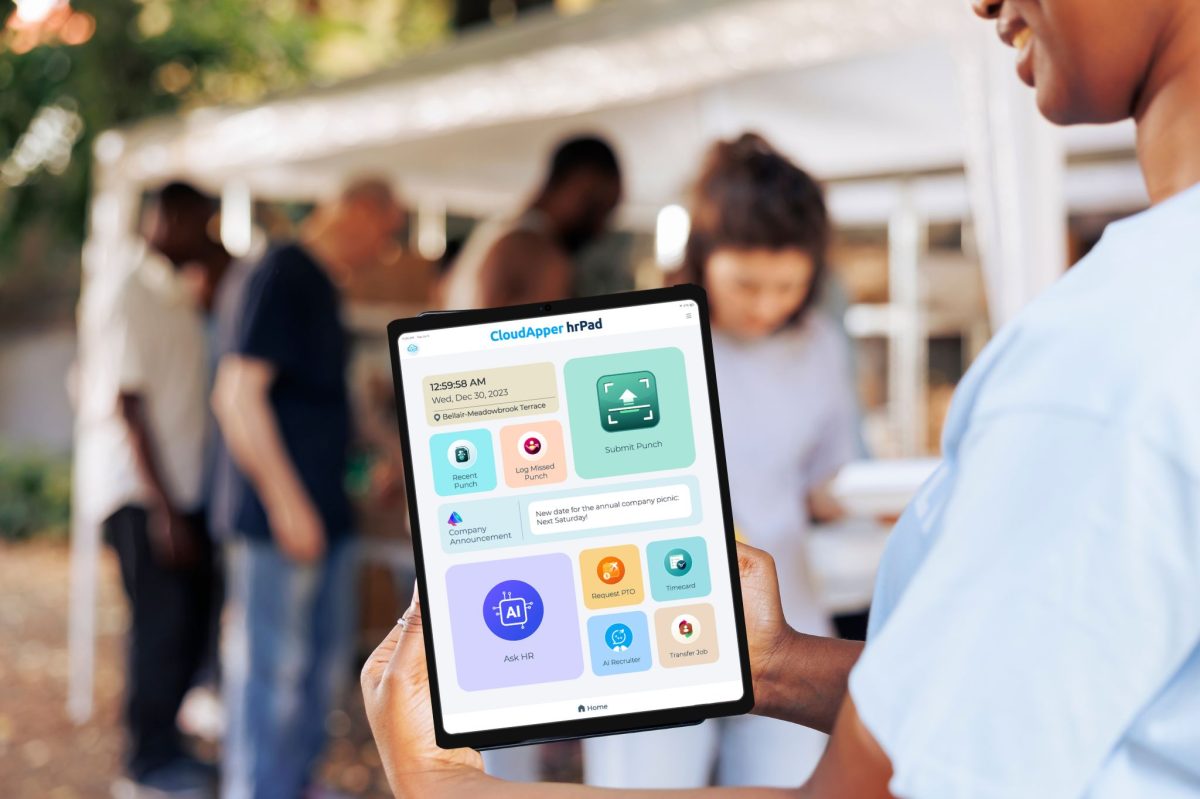Learn how to make external position descriptions accessible to Workday users using CloudApper hrPad, without duplicating data or disrupting workflows. This guide covers organizing, uploading, and managing documents for seamless integration and improved accessibility.
Table of Contents
Many organizations rely on external systems to create and store position descriptions — often due to formatting needs, legacy data, or collaborative workflows. While Workday excels at centralizing HR operations, bringing these external job descriptions into Workday in a usable and searchable format can be a challenge.
For more information on CloudApper hrPad visit our page here.
This guide walks you through how to make your external position descriptions instantly accessible to Workday users — all without rebuilding your workflows or duplicating data — using CloudApper hrPad as a seamless, complementary solution.
Step 1: Understand the Limitation
Workday allows custom dashboards, document uploads, and role-specific access. But when it comes to external job descriptions stored as PDFs or Word documents, Workday’s native search and display options are limited. These files don’t support full-text search unless their data is manually entered or restructured.
That’s a major pain point for HR teams and managers who want to quickly access job details for reviews, internal mobility, or compliance checks.
Step 2: Organize Your External Descriptions
Before integrating with any new solution, audit your existing job descriptions. Are they stored in a shared drive, a third-party tool, or a document management system? Group them by department, role, or location — this will help with categorization and user access rules.
Having your documents ready in a structured folder format ensures a smooth transition into a centralized platform like CloudApper hrPad.
Step 3: Upload Documents into hrPad
CloudApper hrPad is built to work alongside Workday. Upload your external job descriptions into hrPad’s interface — no reformatting required. You can upload PDFs, Word files, or other document types directly into the platform.
Once uploaded, hrPad automatically indexes every word inside the document, making it fully searchable for Workday users.
Step 4: Set Role-Based Access
Security and relevance matter, especially when different job descriptions need to be visible only to certain users. CloudApper hrPad allows administrators to configure role-based access controls, ensuring that only the appropriate employees — such as HR teams, department heads, or hiring managers — can view or search specific documents.
This step ensures compliance with internal governance and privacy policies.
Step 5: Enable Self-Service Access
With documents indexed and categorized, hrPad creates a self-service experience. Employees can log into the kiosk, web, or tablet interface and type in keywords or questions like marketing manager responsibilities or remote eligibility for operations roles. hrPad will immediately surface the most relevant job descriptions — even highlighting sections where the keyword appears.
This means no more back-and-forth emails or time wasted searching through multiple systems.
Step 6: Keep Content Up to Date
Whenever you revise a position description or upload a new one, hrPad automatically re-indexes the document. There’s no need to update metadata manually or involve IT. The new version becomes searchable immediately, keeping your workforce aligned with the most recent role expectations.
Step 7: Monitor Usage Trends
One of the hidden benefits of CloudApper hrPad is its analytics feature. You can see what employees are searching for most — which roles, terms, or phrases — giving HR leaders valuable insight into hiring gaps, role clarity issues, or content needs.
Final Thoughts
You don’t need to rebuild your position descriptions or import everything into Workday to make them accessible. With CloudApper hrPad, you gain a flexible, searchable, and user-friendly extension that works hand-in-hand with Workday. It streamlines document access, reduces HR workload, and keeps users informed — all without disrupting your existing processes.
What is CloudApper AI Platform?
CloudApper AI is an advanced platform that enables organizations to integrate AI into their existing enterprise systems effortlessly, without the need for technical expertise, costly development, or upgrading the underlying infrastructure. By transforming legacy systems into AI-capable solutions, CloudApper allows companies to harness the power of Generative AI quickly and efficiently. This approach has been successfully implemented with leading systems like UKG, Workday, Oracle, Paradox, Amazon AWS Bedrock and can be applied across various industries, helping businesses enhance productivity, automate processes, and gain deeper insights without the usual complexities. With CloudApper AI, you can start experiencing the transformative benefits of AI today. Learn More
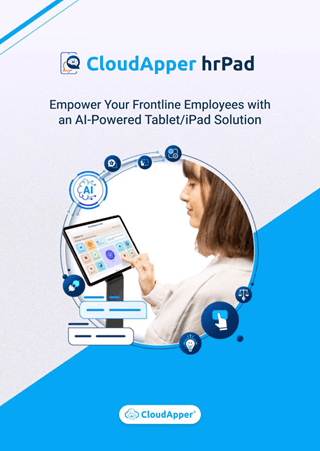
Brochure
CloudApper hrPad
Empower Frontline Employees with an AI-Powered Tablet/iPad Solution
Download Brochure
CloudApper AI Solutions for HR
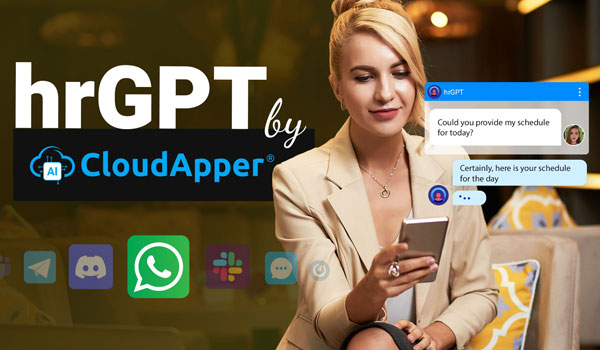


- Works with
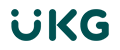


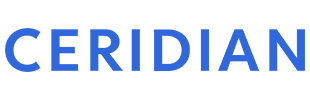

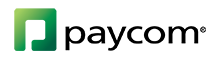
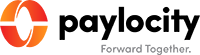
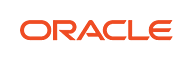
- and more.